Search Primer
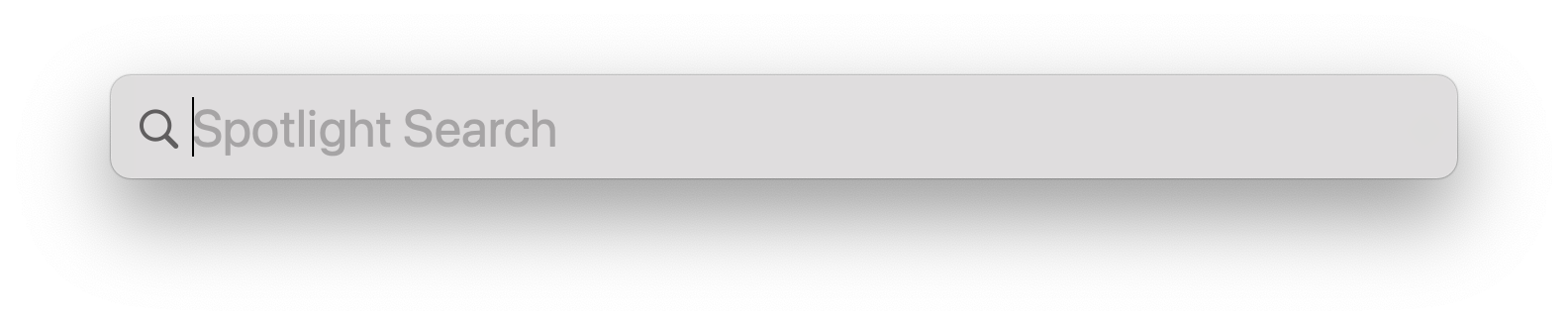
Searching is based on science but doing it well is an art. If you don't know what a boolean operator is then you have much to learn about searching!
macOS Finder - Synology - Google - Duck Duck Go - Apple Mail - Microsoft Outlook
Using the macOS Finder (Spotlight)
Access Spotlight from the Magnifying Glass in the Mac menubar or by typing Command F in the Finder.
Apple’s Spotlight will connect to the Synology Universal Search index on the Synology to obtain results.
Spotlight is described here:
"https://support.apple.com/en-ca/guide/mac-help/mchlp1008/mac
This document discusses using various things like type, metadata, and boolean operators to narrow your search:
https://support.apple.com/en-ca/guide/mac-help/mh15155/mac
You can narrow search results using Boolean operators (AND, OR, and NOT). You can also use a minus sign (–), which means AND NOT, to exclude items when you search.
Here are examples of what you might type in a search field when you use Boolean operators:
author:tom OR author:thom searches for items authored by Tom or Thom, if you don’t know the exact spelling of his name.
trip -france searches for items that contain the word “trip” but not “france,” so results might include photos from a trip to Spain but not to France.
kind:message date:6/29/20-7/25/20 NOT date:7/14/20 searches for email messages dated from 6/29/20 through 7/25/20, but excludes those dated 7/14/20.
Using Synology Universal Search directly
Universal Search is an App on the Synology DSM desktop that you can use in the web interface
This document describes how to use it.
https://kb.synology.com/en-global/DSM/help/SynoFinder/universalsearch_search?version=7
To narrow down possible search results, you can apply the search operators below with keywords in the search bar.
| Operator | Example | Description |
|---|---|---|
| * | [X]* | List matches that contain [X], and [X] is followed by zero to more random characters (represented as "*") |
| ? | ?[X] [X]? | List matches that contain [X], and [X] is preceded or followed by one random character (represented as "?") |
| "" | "[X][Y]" | List matches that contain case-insensitive word stems [X][Y] |
| && | [X] && [Y] | List matches that contain both [X] and [Y] |
| || | [X] || [Y] | List matches that contain [X], [Y], or both Matches that contain both [X] and [Y] will be listed at the top |
| + | +[X] | List matches that contain [X] Applicable to folders indexed at Preferences > File Indexing |
| - | -[X] | List matches that do not contain [X] Applicable to folders indexed at Preferences > File Indexing |
| ! | ![X] | List matches that do not contain [X] Applicable to folders indexed at Preferences > File Indexing |
| \ | \[SpecialCharacter] | Special characters: + - && || ! ( ) { } [ ] ^ " ~ * ? : \ List matches that contain a targeted special character above |
and more options are available in the Synology link above.
Searching Google
https://support.google.com/websearch/answer/134479?hl=en
Google also supports special operators:
Search social media Put @ in front of a word to search social media. For example: @twitter.
Search for a price Put $ in front of a number. For example: camera $400.
Search hashtags Put # in front of a word. For example: #throwbackthursday
Exclude words from your search Put - in front of a word you want to leave out. For example, jaguar speed -car
Search for an exact match Put a word or phrase inside quotes. For example, "tallest building".
Search within a range of numbers Put .. between two numbers. For example, camera $50..$100.
Combine searches Put "OR" between each search query. For example, marathon OR race.
Search for a specific site Put "site:" in front of a site or domain. For example, site:youtube.com or site:.gov.
Search for related sites Put "related:" in front of a web address you already know. For example, related:time.com.
See Google’s cached version of a site Put "cache:" in front of the site address.
Important: Not all search operators return exhaustive results.
And remember, Google and Chrome keep track of your searches so it can be used to profit google’s advertising division. You may want to use Duck Duck Go as your search engine of choice instead:
Searching Duck Duck Go
Duck Duck Go keeps your searching private:
Duck Duck Go has its own special operators.
https://help.duckduckgo.com/duckduckgo-help-pages/results/syntax/
Searching in Apple Mail
Apple Mail uses Spotlight to search emails and the contents of attachments. You can refine your search with filters, dates, times and boolean operators. Apple has some great tips here:
https://support.apple.com/en-ca/guide/mail/mlhlp1003/mac
Searching in Microsoft Outlook
Outlook has a variety of filters and operators that you can use to refine your searches which Microsoft details here:
